Simple Editor X
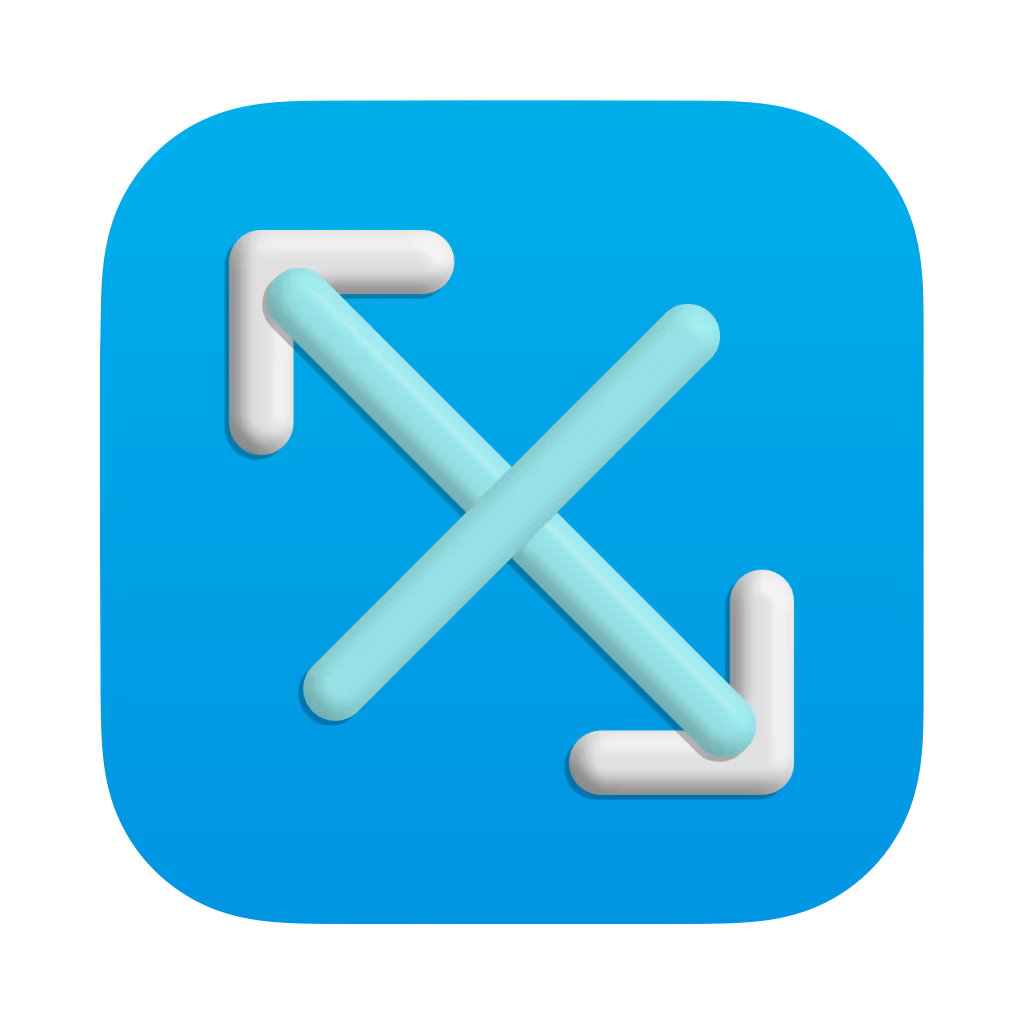
Simple Editor X is a simple notepad and text editor that can be saved as a text file. It can count the number of characters, words, sentences, and paragraphs, and can read out sentences.
Simple Editor X has the following features
1. Read-out function
This notepad has a function that reads out the text you have entered, allowing you to check
for any unnatural points in the text. The text-to-speech function supports 64 languages,
including Japanese, English (U.S.), and French (France), and the language can be changed in the
settings.
(However, it is only a function to read out txt files, so it is not possible to make kanji
read in a different way.)
2. Text language and emotion detection
It analyzes the text and identifies the language. If the text is in English, the machine
learning will also use a numerical value between -1 and 1 to represent the emotion.
3. Synchronization by iCloud
This feature allows you to sync your settings and text files with the Simple Editor X app on
other devices. This feature eliminates the need to customize settings multiple times.
4. Display text information
It can display the number of characters or words in a text, the number of sentences or
paragraphs. It can also display the size of the dext.
5. Insert canned text
Registered text can be inserted.
*Please refer to the terms and conditions of Apple's operating system for handling audio
files produced with this application.
Supported Platforms
| OS | Version |
|---|---|
| iOS | 17 ~ |
| iPadOS | 17 ~ |
| macOS | 14(Sonoma) ~ |
Privacy Policy
Please see our Privacy Policy for more details.
Notice
Important Notice
— いろいろ(Iroiro) (@IroIro1234work) April 19, 2024
Due to the EU Digital Services Act (DSA), it has become difficult for me to continue our services. Therefore, I am discontinuing the following paid applications within the EU. I apologize for any inconvenience this may cause and appreciate your understanding.
Important Notice
— いろいろ(Iroiro) (@IroIro1234work) April 19, 2024
Due to the EU Digital Services Act (DSA), it has become difficult for me to continue our services. Therefore, I am discontinuing the following paid applications within the EU. I apologize for any inconvenience this may cause and appreciate your understanding.
Add canned text
1. Open the settings screen
Open the settings screen from "Settings" on the menu bar.
2. Open a canned tag
3. Press the "Add" button.
Siri and Shortcuts
Adding Simple Editor X actions to shortcut app shortcuts allows for a more efficient workflow.
Register canned text from Siri to Simple Editor X
You can initiate an action to add a word with the following words
- "Add template to Simple Editor X."
Add Simple Editor X action to shortcut app
1. Add a new shortcut from the shortcut application.
2. From Actions in Simple Editor X, select the action you wish to add to the shortcut and add it by drag-and-drop.
3. If the action has a setting item, tap to select the item.