Word Filter X
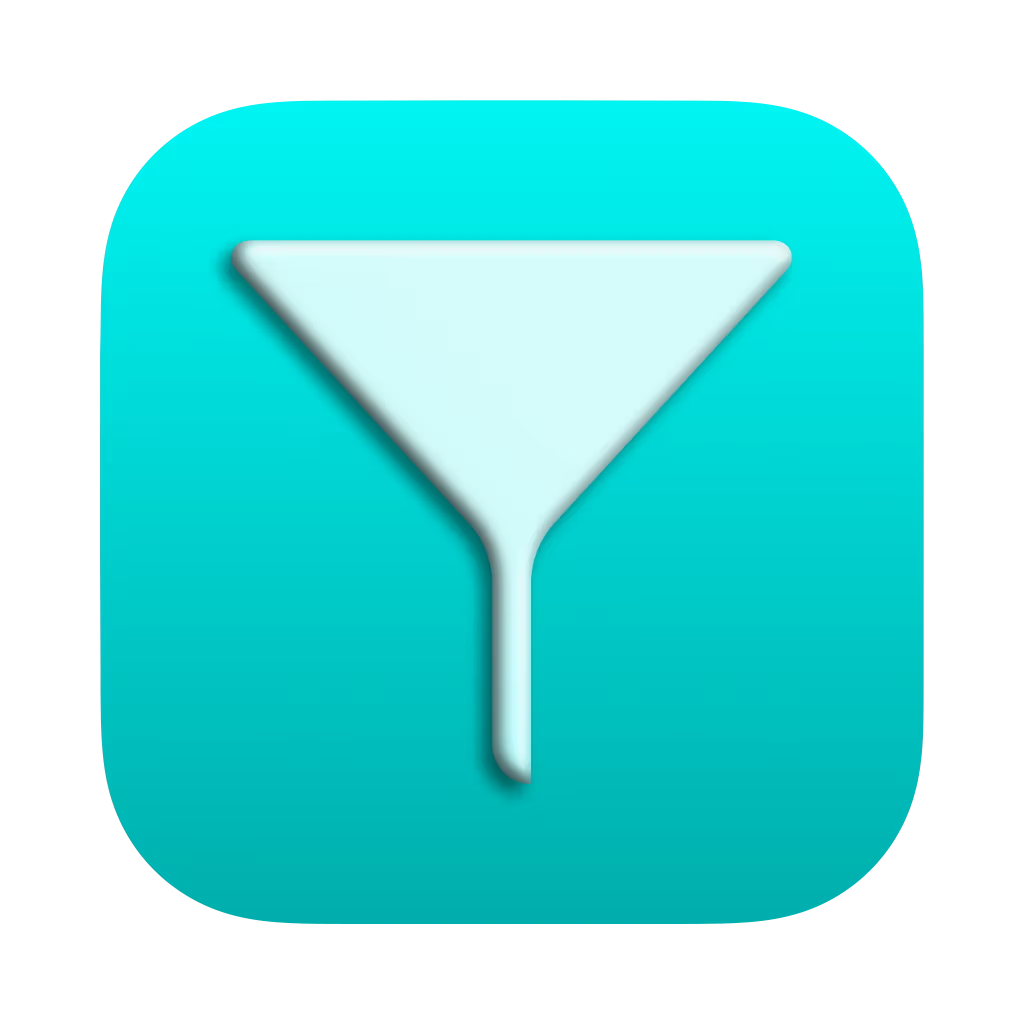
Word Filter X is an application that hides words you don't like on Safari websites, allowing you to put your own mind at ease by hiding the words you don't like on Safari. This application is a derivative version of the browser extension and iOS application "Hiyoko Filter(Support for Japanese language only)" with additional features such as the ability to synchronize settings and change the words to be replaced.
This extension has the following features
- iCloud synchronization is supported to synchronize settings such as words to block and sites not to filter.
- It is possible to set which words to block, which words to replace, and which text color to display.
- Settings can be shared via json files.
- It is available not only in Japanese, but also in English and French.
Supported Platforms
| OS | Version |
|---|---|
| iOS | 16 ~ |
| iPadOS | 16 ~ |
| visionOS | 1 ~ |
| macOS | 13(Ventura) ~ |
Privacy Policy
Please see our Privacy Policy for more details.
Notice
Today I am very pleased to announce that I am deploying the following Safari extensions for visionOS.
— いろいろ(Iroiro) (@IroIro1234work) August 16, 2023
・Uncheck X
・Death To _blank
・Word Filter X
They have now been tested on actual devices and will be available for download from the Vision Pro release.
Today I am very pleased to announce that I am deploying the following Safari extensions for visionOS.
— いろいろ(Iroiro) (@IroIro1234work) August 16, 2023
・Uncheck X
・Death To _blank
・Word Filter X
They have now been tested on actual devices and will be available for download from the Vision Pro release.
Important Notice
— いろいろ(Iroiro) (@IroIro1234work) April 19, 2024
Due to the EU Digital Services Act (DSA), it has become difficult for me to continue our services. Therefore, I am discontinuing the following paid applications within the EU. I apologize for any inconvenience this may cause and appreciate your understanding.
Important Notice
— いろいろ(Iroiro) (@IroIro1234work) April 19, 2024
Due to the EU Digital Services Act (DSA), it has become difficult for me to continue our services. Therefore, I am discontinuing the following paid applications within the EU. I apologize for any inconvenience this may cause and appreciate your understanding.
How to Activate and Configure
See how to activate and configure Safari extensions.
1. Add words to be blocked
Register words to be blocked on the settings screen in the application.
You can also register words to be blocked from Siri.
2. Setting of sites not to be converted
You can set sites not to be converted on the settings screen in the application.
Toolbar Buttons
You can turn the Word Filter X extension on and off by clicking or tapping the button on the toolbar. You can also use the keyboard shortcut ⌘⇧E to do the same.
Click the icon on the toolbar
There is an icon on the Safari toolbar. You can turn this extension on and off by clicking on this icon.
Toolbar button display and extension status
If the extension is on, a filter icon will be displayed. If the extension is off, you will see an icon with a slash added.
Siri and Shortcuts
Adding Word Filter X actions to shortcut app shortcuts allows for a more efficient workflow.
You can also talk to Siri to set up a Word Filter X extension.
Turn on/off Word Filter X extension from Siri
It can be turned on and off with the following words
- "Turn off Word Filter X."
- "Turn on Word Filter X."
Register words you want to block with Word Filter X from Siri
You can register the words you want to block with the following words
- "Register the words you want to block in Word Filter X."
Add Word Filter X action to shortcut app
1. Add a new shortcut from the shortcut application.
2. From Actions in Word Filter X, select the action you want to add to the shortcut and add it by drag-and-drop.
3. If the action has a setting item, tap to select the item.